If you don't have Adobe Photoshop, most other comprehensive graphics suites will do (ie. PaintShop Pro). Sorry folks, MS Paint doesn't cut it...
Note: I'll be using Photoshop CS, but older versions of Photoshop are just fine.
The first thing we need is a canvas on which you'll create your masterpiece. Click File -> New (shortcut: ctrl+n). You can ignore most of the settings save for the width, height and background fields. Enter 400 for width and height and ensure that "transparent" is selected as your background. Click "OK" and you're ready to begin.
Don't Panic: You will see a checkerboard pattern on your canvas. This is Photoshop's way of showing transparency.
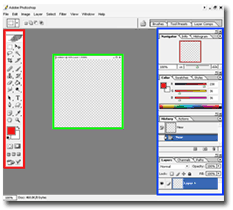
The area highlighted in red is the tool bar. I will go through each tool in detail in subsequent tutorials.
The area in green is your canvas. This is where your graphics will be created.
The area highlighted in blue are the Palette windows. These are the keys to unlocking some of Photoshop's most powerful and innovative features.
I encourage you to play around with the various tools just to get your feet wet. Accidental discovery is a great way to learn the intricacies of Photoshop. See you next month!

 Print this page
Print this page







